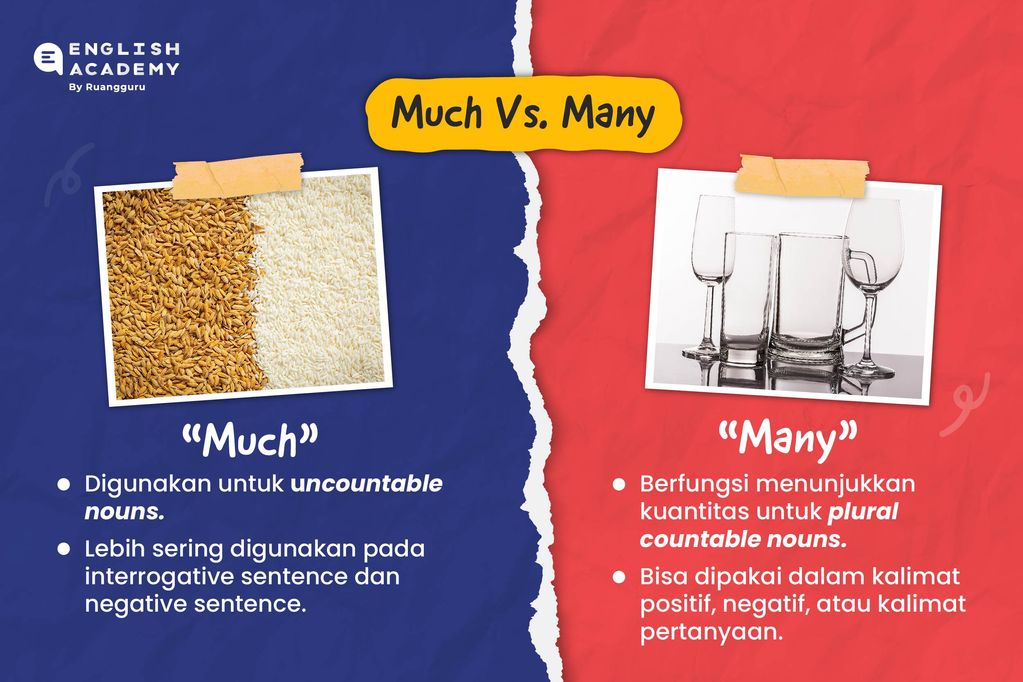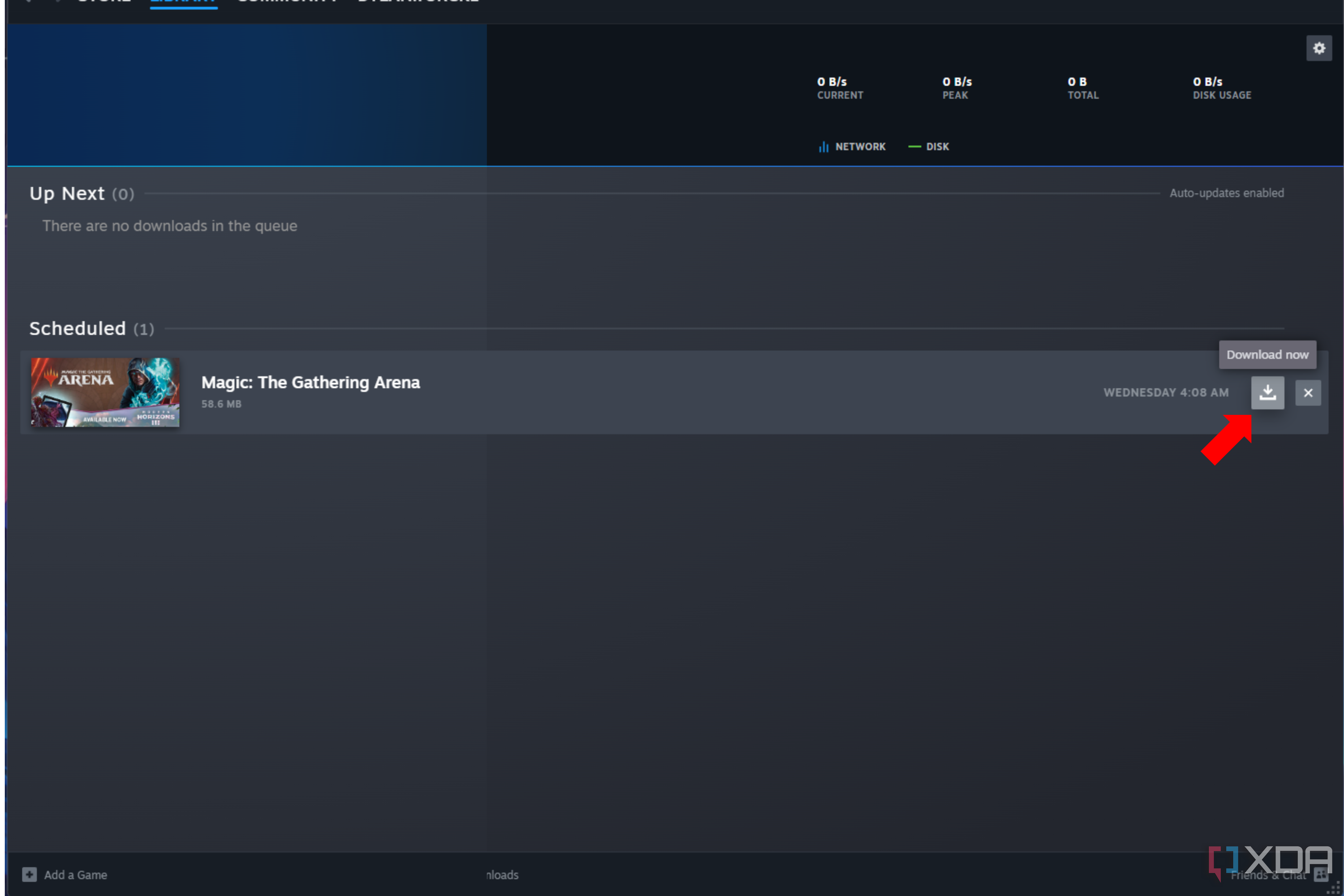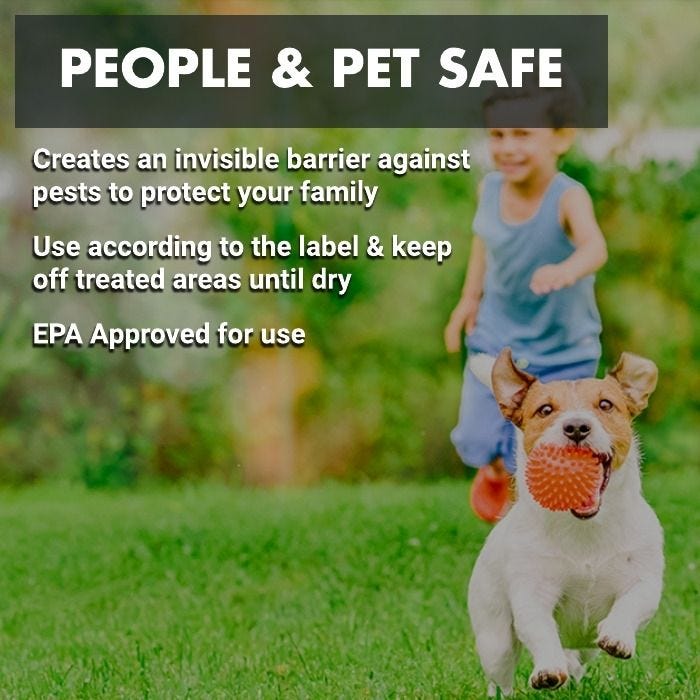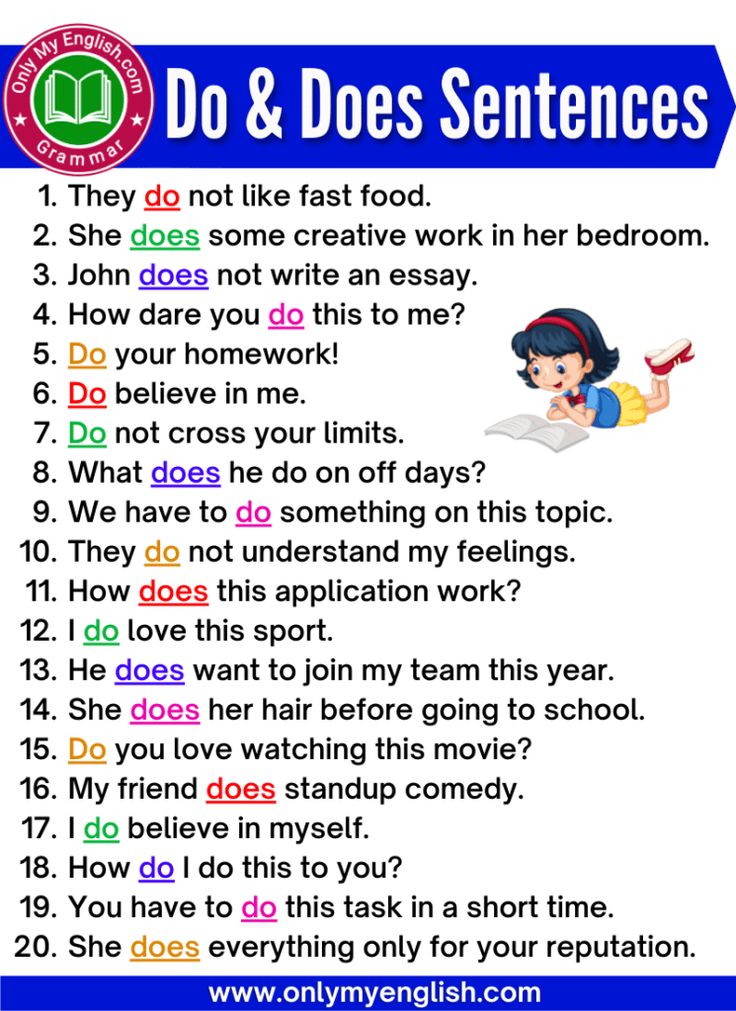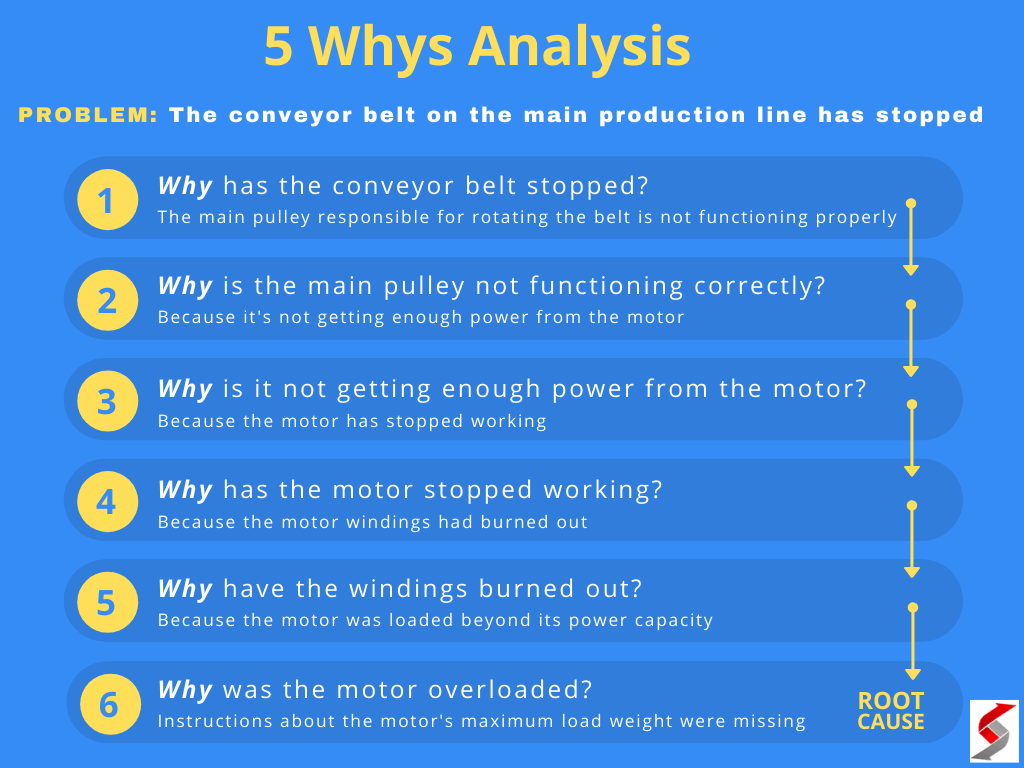Complete Guide: Deactivating and Deleting Python Virtual Environments Safely
Understanding Python Virtual Environments
Python virtual environments offer a dedicated space for project-specific dependencies, ensuring that package versions remain isolated and your global Python installation stays untouched. This practice enhances project reliability and development efficiency. However, as projects conclude or requirements change, knowing how to deactivate or delete these environments becomes essential for system hygiene and resource management.
Deactivating a Virtual Environment: Step-by-Step
Deactivating a Python virtual environment is straightforward and universally supported across venv , virtualenv , and similar tools. Deactivation simply means exiting the isolated environment so that any subsequent commands use your system’s default Python interpreter and package set. This is crucial to avoid unintended package installations or code execution within the wrong environment.
How to deactivate:
- On Windows, macOS, or Linux, run the following command in your terminal or command prompt:
deactivate
Once you execute
deactivate
(myenv)
Common Use Cases
Suppose you are developing multiple projects that require different versions of the same library. By deactivating one environment before working on another, you ensure package conflicts are avoided and each project operates in its intended context.
Potential Challenges
Some users may forget to deactivate their environment, leading to accidental installations into the wrong virtual space. A helpful habit is to always check your terminal prompt for the environment name before running critical commands.
Deleting a Virtual Environment: Detailed Instructions
When you wish to permanently remove a virtual environment and free up disk space, deletion is the method of choice. Python virtual environments are self-contained directories, so deleting them does not affect your system Python or other environments.
How to delete a virtual environment:
-
First, ensure the environment is deactivated. If unsure, simply run
deactivate
-
Locate the environment’s directory (commonly named
env
venv
- Delete the directory using your system’s file manager or the command line:
Windows Command Prompt:
rmdir /s /q yourenvname
macOS/Linux Terminal:

Source: softwarehow.com
rm -rf yourenvname/
This action removes all files and subdirectories in the environment. Be certain you are deleting the correct folder, as this operation is irreversible. [1] [3] [5]
File Explorer Methods
If you prefer graphical interfaces, simply navigate to the environment’s folder using File Explorer (Windows) or Finder (macOS), right-click the folder, and select “Delete” or “Move to Trash.” This method is equivalent to command-line deletion. [2]
Special Cases: Conda and Other Environment Managers
For users leveraging Anaconda or Miniconda , virtual environments are managed differently. To deactivate, use the command:
conda deactivate
To remove a Conda environment entirely:
conda remove --name yourenvname --all
This ensures all packages and dependencies installed in that environment are deleted safely. For further details, refer to the official Anaconda documentation or search for “Anaconda environment management.”
Alternative Approaches and Considerations
While manual deletion is standard, some wrappers and tools (like
virtualenvwrapper
) offer commands such as
rmvirtualenv
Best Practices for Environment Management
Consider the following best practices to keep your development process efficient and organized:
- Name your virtual environments clearly, relating them to their respective projects.
-
Document the environment’s purpose and dependencies, for example in a
requirements.txt
- Before deletion, ensure the environment is no longer needed by any active projects.
- Regularly audit your system for unused virtual environments to reclaim disk space and reduce clutter.
Troubleshooting and Common Issues
If you encounter errors during deletion (such as “directory in use”), ensure all programs and terminals using the environment are closed. On Windows, administrative privileges may be required for deletion in certain directories. If deletion fails due to permission issues, try running your command prompt or terminal as an administrator or with
sudo

Source: softwarehow.com
Exploring Further: Resources and Next Steps
If you are new to virtual environments or want to deepen your understanding, consider exploring official Python documentation or reputable tutorials. For advanced environment management, tools like pipenv , pyenv , and conda offer additional features tailored for specific workflows. To stay updated, periodically review the latest guides from established sources or seek out community forums for tips on environment management.
Key Takeaways
-
To deactivate a Python virtual environment, run
deactivate
- To delete a virtual environment, remove its directory using your file manager or the appropriate command-line instruction.
- Always double-check that the environment is no longer needed before deletion, as recovery is not possible once removed.
- For Conda and other environment managers, use their specific commands for safe removal.
References
- [1] AskPython (2023). How to Delete a Virtualenv in Python 3.x.
- [2] YouTube (2023). How To Delete A Virtual Environment Python.
- [3] W3Schools (2025). Python Virtual Environment – venv.
- [4] JanBask Training (2024). How do I remove/delete a virtualenv?
- [5] Python Land (2024). Python venv: How To Create, Activate, Deactivate, And Delete.
MORE FROM gowithdeal.com