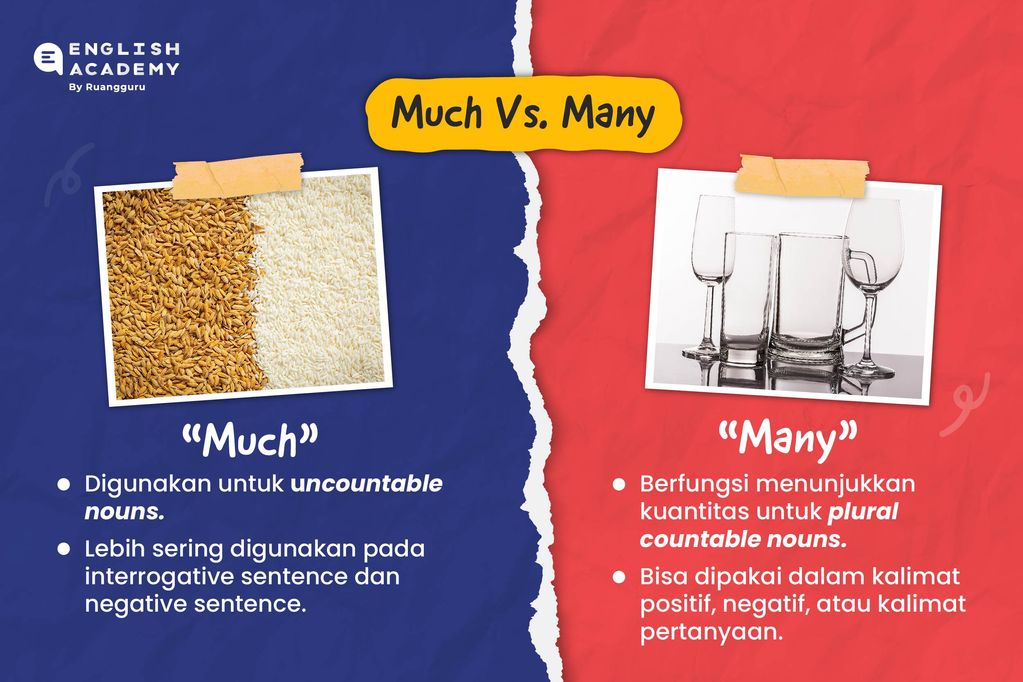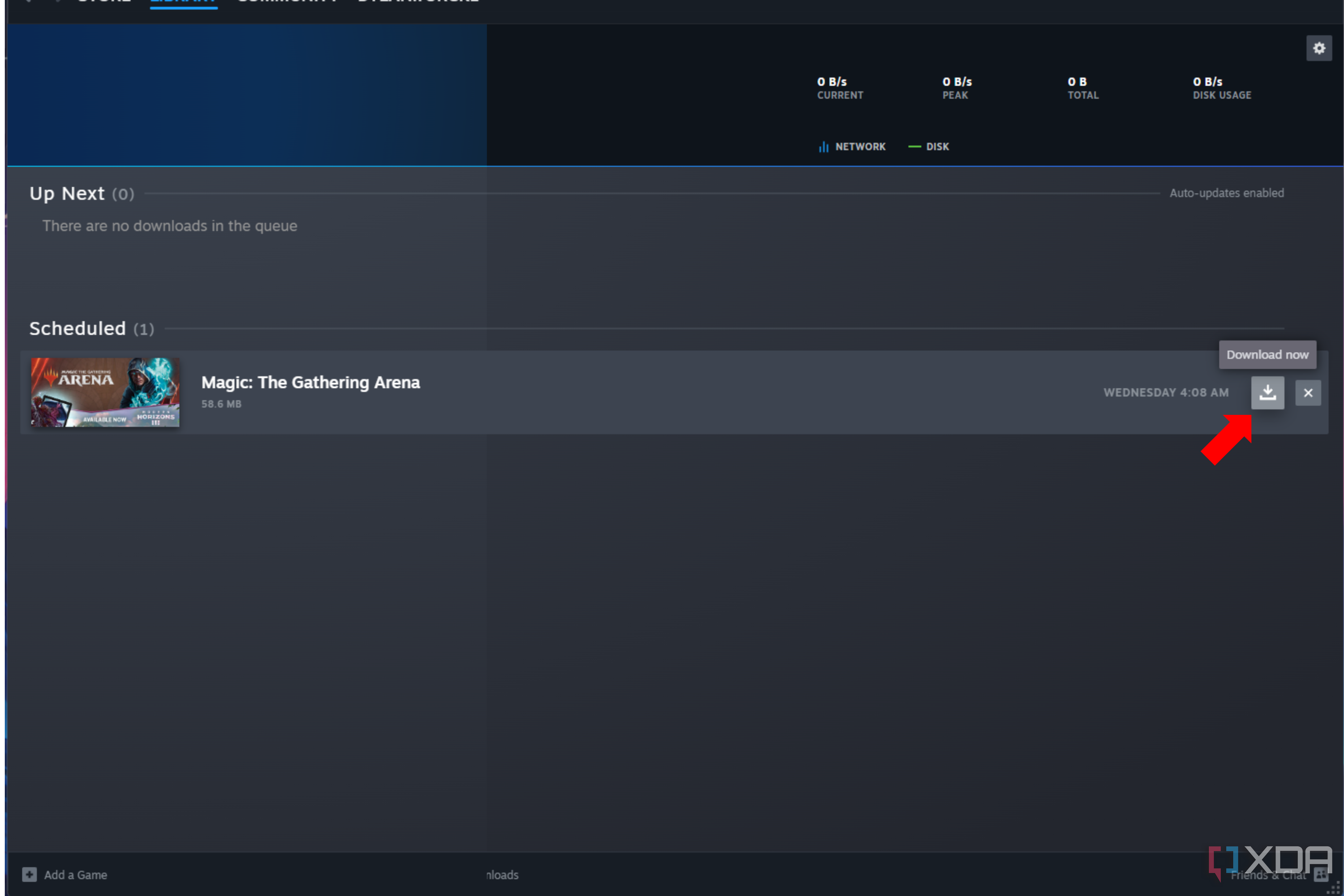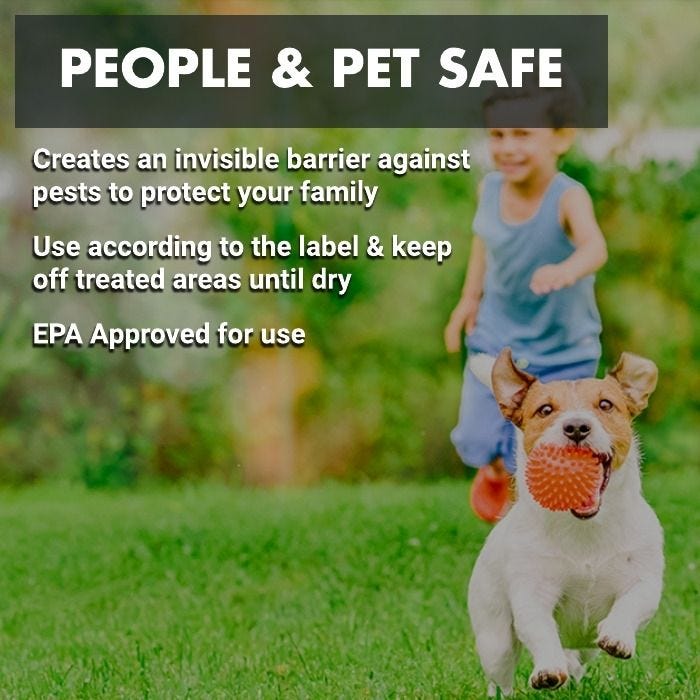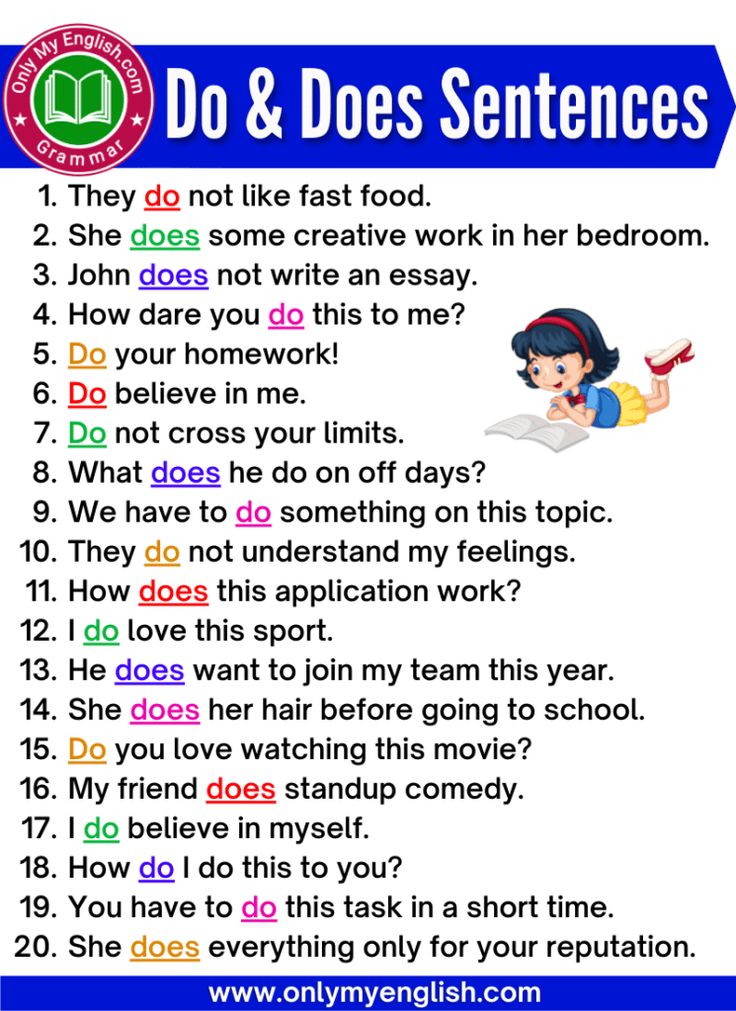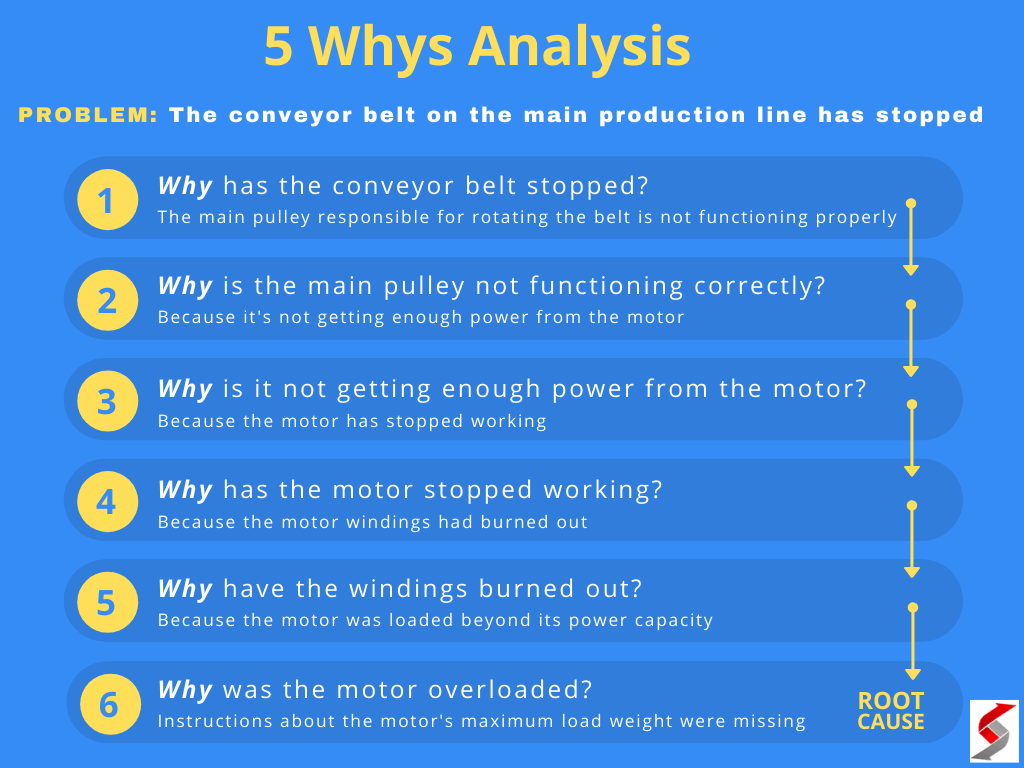Mastering the Clean R Environment: Essential Methods for Clearing Your Workspace
Introduction: The Importance of a Clean R Environment
Working with R often involves creating multiple variables, data frames, and objects in the global environment. Over time, this accumulation can slow down your workflow, cause unexpected errors, or introduce bugs due to leftover objects from previous sessions. Understanding how to clear the global environment in R is essential for maintaining reproducible, efficient, and error-free analyses. This guide provides a comprehensive overview of methods, practical examples, potential challenges, and expert advice for clearing your R global environment.
Why Clear the Global Environment in R?
A cluttered R environment can lead to several issues:
- Performance slowdowns: Excessive unused objects consume memory and processing resources.
- Reproducibility challenges: Leftover variables can interfere with new analyses, creating confusion or errors.
- Debugging complexity: Unexpected results may occur if old objects persist between script runs.
By regularly clearing your environment, you ensure a fresh start for every session, reduce errors, and maintain consistent results. This is especially critical when sharing code or collaborating with others.
Primary Methods to Clear the Global Environment
1. Using the
rm()
Command
rm()
The most direct way to remove all objects from your R global environment is to use the
rm()
ls()
rm(list = ls())
This command identifies all objects in the environment with
ls()
rm()
Example in Practice:
Suppose you have previously loaded several datasets:
data1 <- read.csv('file1.csv')
data2 <- read.csv('file2.csv')
summary_stats <- summary(data1)To clear all these objects, simply run:
rm(list = ls())After executing, your environment will be empty, ready for new analyses.
2. Removing Specific Objects
If you only want to delete certain variables, list them explicitly:

Source: wallpapercave.com
rm(data1, summary_stats)This approach is useful when you have critical objects you wish to retain while clearing others [1] . Always double-check object names to avoid accidental loss of important data.
3. Clearing via the RStudio GUI
For users of RStudio, the integrated development environment (IDE) offers a graphical way to clear the environment:

Source: walmart.com
- Locate the Environment pane, typically in the top right.
- Click the broom icon (“Clear All Objects”).
- Confirm the prompt to remove all items from the environment.
This action visually and functionally empties the environment, mirroring the effect of
rm(list = ls())
Tip: This method is especially helpful for beginners or those who prefer not to use command-line instructions.
4. Restarting R Session
Restarting the R session provides a complete reset of the environment:
- In RStudio, use Session > Restart R or the shortcut Ctrl + Shift + F10 .
This process clears all variables, loaded packages, and temporary settings, providing a truly fresh start. However, it also resets loaded libraries and working directories, so you’ll need to reload any packages or datasets as necessary [4] .
Step-by-Step: Clearing the Global Environment in R
To ensure your workspace is clean, follow these steps:
- Decide whether you want to clear all objects or remove only specific items.
-
If clearing everything, run
rm(list = ls())
-
For selective removal, use
rm(object1, object2, ...)
- If using RStudio, consider clicking the broom icon or restarting the session for a comprehensive reset.
- Verify the environment pane is empty (no objects listed).
Including
rm(list = ls())
Real-World Example: Automated Clean-Up in Scripts
Imagine you’re running a sequence of R scripts as part of a data analysis pipeline. To avoid cross-contamination of variables or functions between scripts, add the following at the start of each script:
# Clear environment at script start
rm(list = ls())
# Your analysis code follows
library(dplyr)
data <- read.csv('dataset.csv')
# ...more analysis...
This ensures that each script runs in a predictable, isolated environment, free from prior objects or functions that could affect results.
Potential Challenges and Solutions
Some users report that even after clearing the environment, objects reappear in their next session. This is often due to R or RStudio settings that automatically restore previous workspaces. Here’s how to address this:
- Disable workspace restoration: In RStudio, go to Tools > Global Options > General and set “Save workspace to .RData on exit” to Never . This prevents old objects from loading automatically [4] .
-
Delete .RData files:
In your project directory, remove any
.RData
- Check project settings: RStudio projects may have their own workspace settings. Confirm these are not set to restore previous sessions automatically.
If problems persist, consider restarting R and rechecking your workspace and project settings for unexpected restoration behavior.
Alternative Approaches and Best Practices
While clearing the global environment is sometimes necessary, many experts recommend designing scripts and workflows that minimize reliance on a clean workspace. Here are some tips:
- Write reproducible scripts: Design code to be self-contained, loading only the data and packages needed for each run.
- Avoid manual environment management: Use R projects and version control to keep analyses organized and isolated.
- Document environment assumptions: Clearly comment on scripts about expected inputs and necessary packages.
When sharing code, always assume the recipient’s environment is empty. Include all necessary setup steps and avoid relying on pre-existing objects.
Summary and Key Takeaways
Clearing the global environment in R is a fundamental skill for efficient, error-free analysis. Whether you use
rm(list = ls())
References
- [1] GeeksforGeeks (2025). Clear the Console and the Environment in R Studio.
- [2] YouTube: ExplainHowToSimply (2021). How to clear the console and the global environment in R.
- [3] YouTube: R Tutorials (2020). Removing Objects from R Global Environment.
- [4] Posit Community Forum (2020). How can I clear everything in my global environment?
- [5] Wisconsin School of Business (2019). At the Top of Your Code | Analytics Using R.
MORE FROM gowithdeal.com